The Included sizes don’t quite fit? No problem! Consider getting a custom fitting. Custom fitting is available for all mesh clothing items at [H]arsh. This service is offered for a fee IN ADDITION TO the purchase price of the standard product, due to the time and upload costs involved. The fee varies by product. Consult your product notecard for more information. A Product Purchase entitles you to a maximum of two custom fittings per account which has purchased the Product. These rights are not transferrable.
Getting your shape into a transferrable format isn’t too hard, and here’s a step-by-step on how to do it. I can’t make custom modifications without this information. 🙂
- Note that on 64 bit versions of windows, the path will be C:\Program Files (x86)\<viewer name> instead of C:\Program Files\<viewer name> Everything else should be the same.
- Note that for Windows XP, paths that start out C:\Users\<your computer account name> will instead start out C:\Documents and Settings\<your computer account name>
For LL viewer 3.5.1+:
- Enable the Develop menu by pressing Ctrl-Alt-Q. (If already enabled, skip this step.)
- On the Develop Menu choose Avatar -> Character Tests -> Apperance to XML (for Win7 – SL may need to be Run as Admin)
- The file will be created in the viewer’s user_settings folder: C:\Users\<your computer account name>\AppData\Roaming\<viewer name>\logs\<avatar>_<name>_s_0000.xml
- Either open this file with a text editor (you can rename it with the txt extension if you like), and paste the contents into the request notecard, or email the file to darien_caldwell at comcast.net
For Firestorm Viewer 4.2.0+) :
- Enable the Develop menu by pressing Ctrl-Alt-Q. (If already enabled, skip this step.)
- On the Develop Menu choose Avatar -> Character Tests -> Apperance to XML (for Win7 – SL may need to be Run as Admin)
- You will be prompted to save a file of type “.xml”, pick a location where you can find the file, and save it
- Either open this file with a text editor (you can rename it with the txt extension if you like), and paste the contents into the request notecard, or email the file to darien_caldwell at comcast.net
For Older Viewers (LL Viewer 3.3.2 or older and Firestorm Viewer 4.1.1 or older) :
- Enable the Develop menu by pressing Ctrl-Alt-Q. (If already enabled, skip this step.)
- On the Develop Menu choose Avatar -> Character Tests -> Apperance to XML (for Win7 – SL may need to be Run as Admin)
- The file will be created in the viewer’s user_settings folder: C:\Users\<your computer account name>\AppData\Roaming\<viewer name>\user_settings\new archetype.xml
- Either open this file with a text editor (you can rename it with the txt extension if you like), and paste the contents into the request notecard, or email the file to darien_caldwell at comcast.net
For Super old interface viewers (1.2x based):
- Enable the Advanced menu by pressing Ctrl-Alt-D. (If already enabled, skip this step.)
- On the Advanced Menu choose Character -> Character Tests -> Apperance to XML
- The file will be created in the folder where Second Life client is installed: C:\Program Files\<viewer name>\character\new archetype.xml
- Either open this file with a text editor (you can rename it with the txt extension if you like), and paste the contents into the request notecard, or email the file to darien_caldwell at comcast.net
Note to Mac Users:
From what I understand, the equivalent paths would be:
- LL Standard viewer 3.3.2+ : /Users/<your computer account name>/Library/Application Support/<viewer name>/user_settings/new archetype.xml
- Newer interface viewers (2.xx/3.xx based, Prior to 3.3.2): /Applications /<viewer name>/character/new archetype.xml
- Old interface viewers (1.2x based): /Applications /<viewer name>/character/new_archetype.xml (or new archetype.xml without the underscore)
If you have any questions, Contact Darien Caldwell in-world.
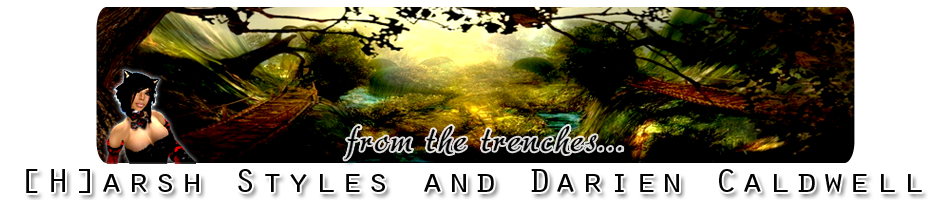
Pingback: #SL Mesh Deformer Update Week 41